Before you leave...
Take 20% off your first order
20% off
Enter the code below at checkout to get 20% off your first order
Automatically enjoy extra discounts when placing orders
Step 1: Open the App "iCsee" and choose the "login".(if you don't have user name, please register fifirst).
Step 2: Click the "+" button to add device.
Step 3: Choose "WiFi Camera".
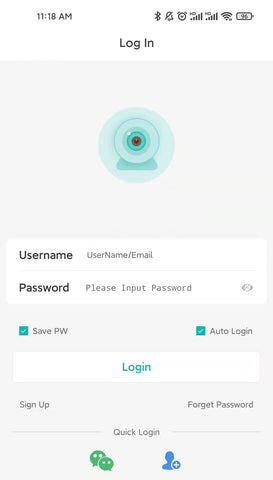

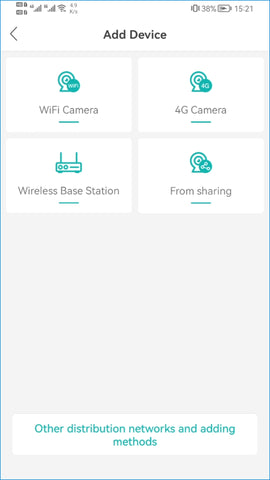
Step 4: Power on the camera and press the reset button to get the camera into the initialization mode.
Step 5: Input WiFi router password then confifm.(make sure your phone is in 2.4GHz WiFi network,5GHz network is not supported).
Step 6: Turn on the QR code of mobile phone until hear a camera voice "connect successfully".
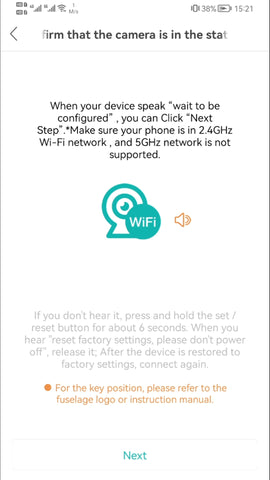
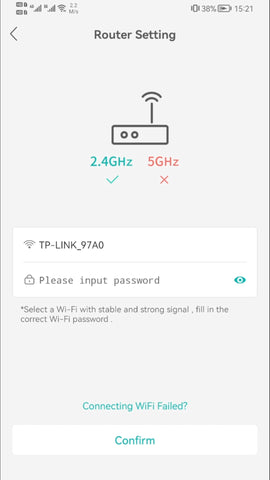
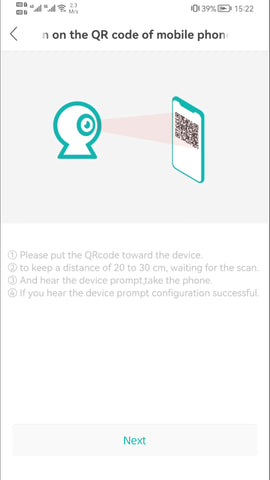
Step 7: Set up the password.
Step 8: Pick a name for device and enter to video preview.
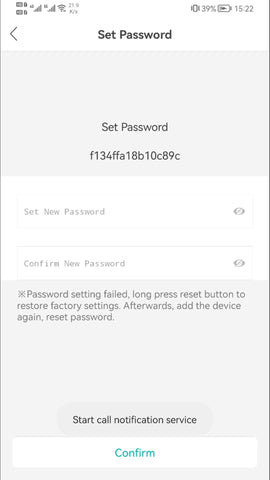
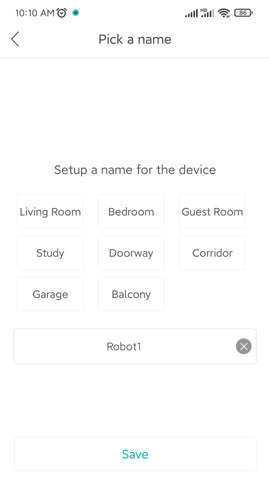
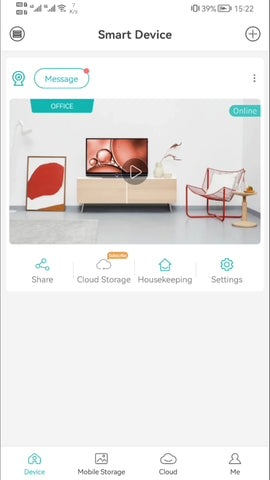
ご登録ありがとうございます
このメールアドレスは登録されました!
| 製品 | SKU | 評価 | 説明 | コレクション | 可用性 | 製品の種類 | その他の情報 |
|---|
言語
通貨
通貨
 AED
AED
 AFN
AFN
 ALL
ALL
 AMD
AMD
 ANG
ANG
 AUD
AUD
 AWG
AWG
 AZN
AZN
 BAM
BAM
 BBD
BBD
 BDT
BDT
 BGN
BGN
 BIF
BIF
 BND
BND
 BOB
BOB
 BSD
BSD
 BWP
BWP
 BZD
BZD
 CDF
CDF
 CHF
CHF
 CNY
CNY
 CRC
CRC
 CVE
CVE
 CZK
CZK
 DJF
DJF
 DKK
DKK
 DOP
DOP
 DZD
DZD
 EGP
EGP
 ETB
ETB
 EUR
EUR
 FJD
FJD
 FKP
FKP
 GBP
GBP
 GMD
GMD
 GNF
GNF
 GTQ
GTQ
 GYD
GYD
 HKD
HKD
 HNL
HNL
 HUF
HUF
 IDR
IDR
 ILS
ILS
 INR
INR
 ISK
ISK
 JMD
JMD
 KES
KES
 KGS
KGS
 KHR
KHR
 KMF
KMF
 KRW
KRW
 KYD
KYD
 KZT
KZT
 LAK
LAK
 LBP
LBP
 LKR
LKR
 MAD
MAD
 MDL
MDL
 MKD
MKD
 MMK
MMK
 MNT
MNT
 MOP
MOP
 MUR
MUR
 MVR
MVR
 MWK
MWK
 MYR
MYR
 NGN
NGN
 NIO
NIO
 NPR
NPR
 NZD
NZD
 PEN
PEN
 PGK
PGK
 PHP
PHP
 PKR
PKR
 PLN
PLN
 PYG
PYG
 QAR
QAR
 RON
RON
 RSD
RSD
 RWF
RWF
 SAR
SAR
 SBD
SBD
 SEK
SEK
 SGD
SGD
 SHP
SHP
 SLL
SLL
 STD
STD
 THB
THB
 TJS
TJS
 TOP
TOP
 TTD
TTD
 TWD
TWD
 TZS
TZS
 UAH
UAH
 UGX
UGX
 USD
USD
 UYU
UYU
 UZS
UZS
 VND
VND
 VUV
VUV
 WST
WST
 XAF
XAF
 XCD
XCD
 XOF
XOF
 XPF
XPF
 YER
YER
Take 20% off your first order
Enter the code below at checkout to get 20% off your first order